See how to do time tracking using HubSpot & Clockify!
This takes 5 mins to set up as a chrome add-in and enables you to track time via services tickets in HubSpot. On testing is also works with deals. This is possible to do with free version of services and free version of Clockify. Long term usage limitations would need to be reviewed.
https://clockify.me/hubspot-time-tracking
How to track time in Hubspot
Step 1
Create Clockify account
Step 3
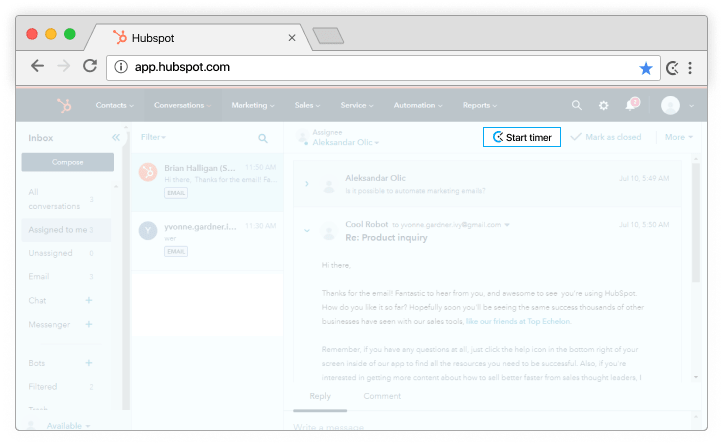
Start timer inside Hubspot
Clockify timer button will automatically appear in all Hubspot tickets and in inbox conversations.
Step 4
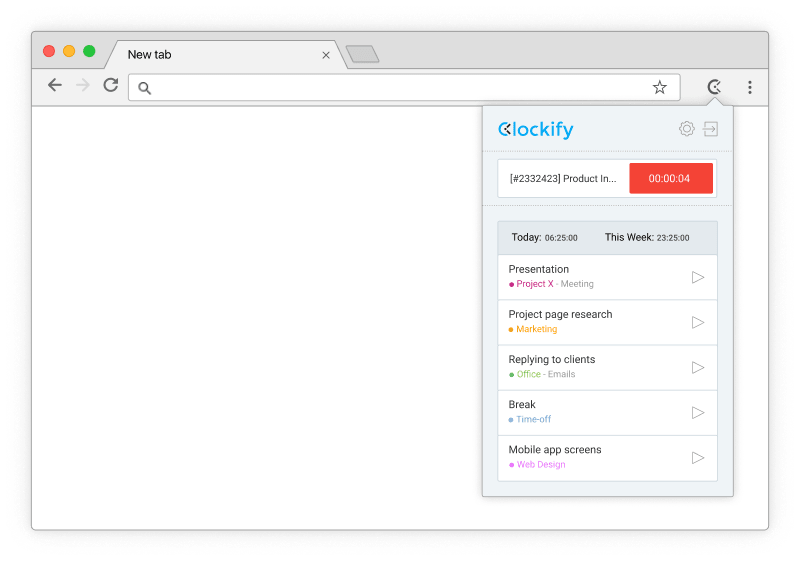
Timer starts ticking
Clockify will pick up Hubspot's ticket name and the timer will start ticking. You can stop the timer from anywhere (browser, mobile, or desktop).
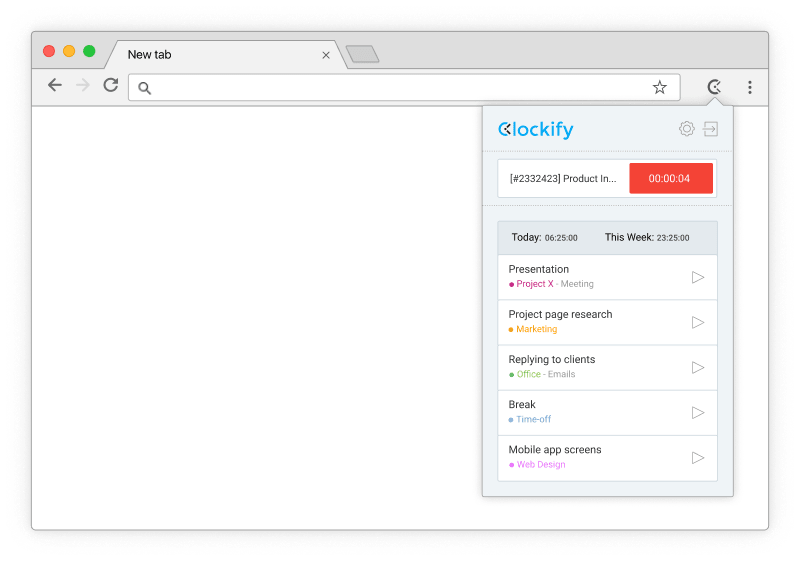
Step 5

Run time reports
In the web version, you can edit past entries, analyze time, manage projects, invite people, review timesheets, and export reports.
